
It is probably safe to say that Google Search Console (GSC) is one of the most underutilized tools among SEOs.
This completely free tool has so much to offer, yet many search marketers view it just as a basic tool for submitting sitemaps and fixing indexation issues.
Over the past few years, Google has made some incredible enhancements to the tool (not just limited to a name change).
Let us go over some of these powerful functionalities the tool offers and how you can use it to boost your website's search performance.
In this in-depth guide on how to use Google Search Console for SEO, you will learn:
What is Google Search Console (GSC)?
In simple terms, Google Search Console is a free tool from Google that helps website owners, SEO professionals, and developers better understand their website's performance on Google Search.
It can significantly inform what actions you can take to improve your site's search appearance and bring more relevant traffic and boost business growth.
Disclaimer: Google Search Console is not required for any website to appear in Google's organic search results. Still, it can considerably help you monitor and optimize how Google crawls, indexes, and shows your website pages to users.
We dig deeper into some of the most impactful actions you can take based on the information and insights provided by Search Console below.
16 SEO-focused tasks you can accomplish with Google Search Console
Act on historical data from the search performance report
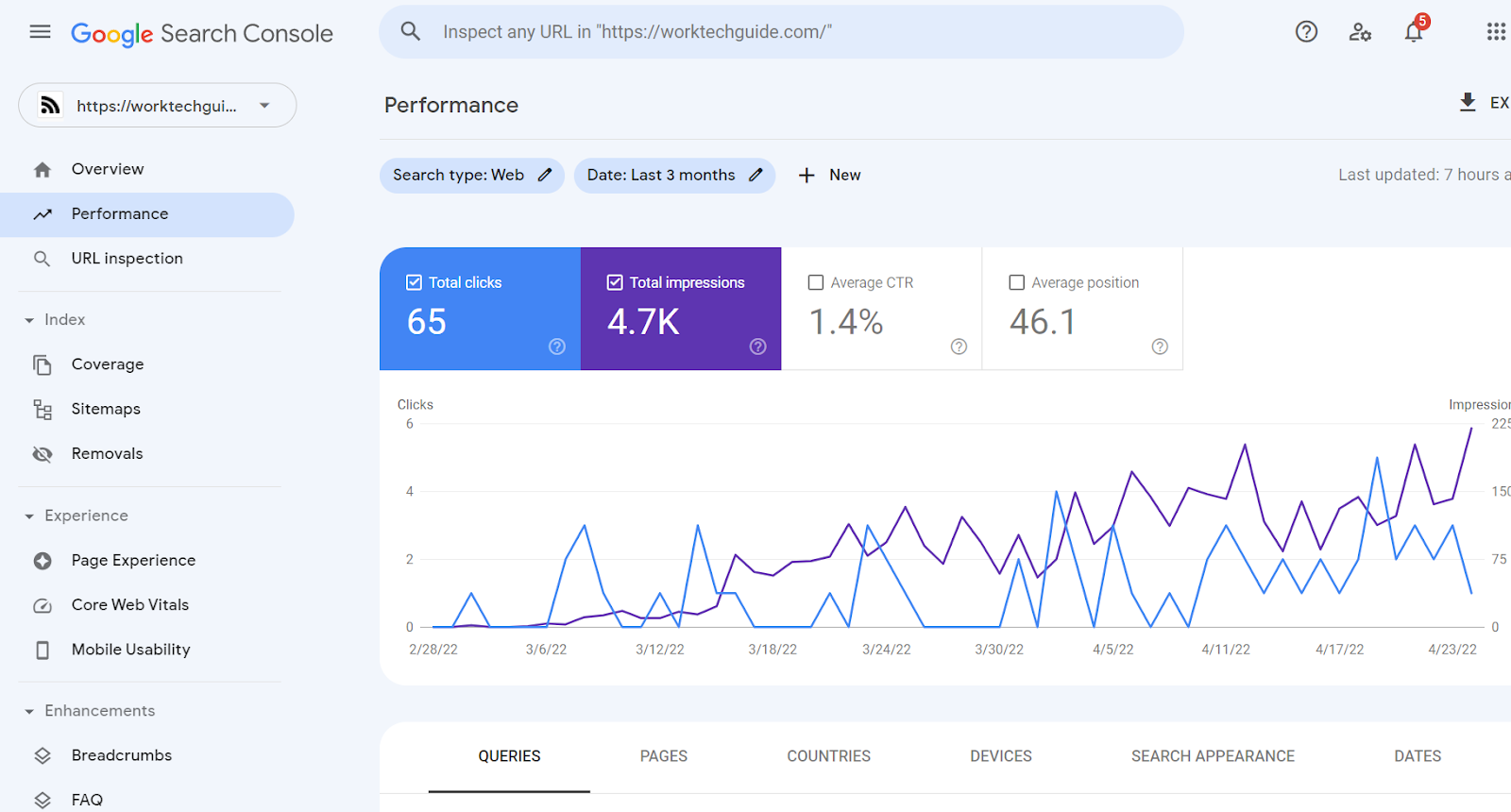
The search performance report displays many valuable metrics about your website's appearance in Google search results.
Here are a few exciting ways you can leverage this information to improve website SEO:
Submit a newly created webpage for indexing
You can use the URL inspection tool to submit a newly created page URL for indexing by Google to reduce the time for appearance in search results.
Submit an updated page for re-indexing
Let Google know about improvements you have made to an already indexed page by requesting it to be re-indexed. This way, the search algorithm will consider your updated content for rankings.
Remove an indexed page from search results temporarily
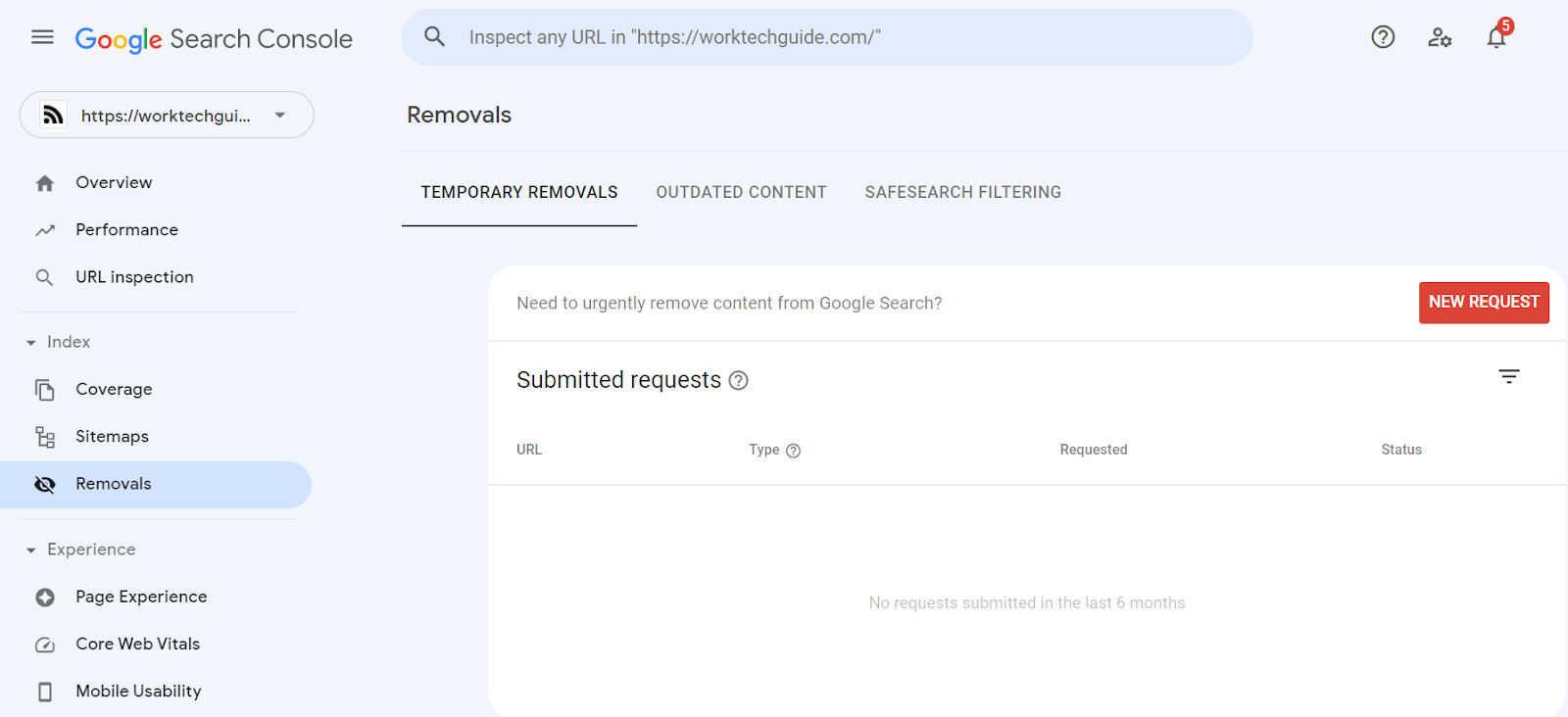
Don't want a page to show in search results for some time? Not a problem. With the Removals tool, you can quickly pull down a search result from a website that you control. You can submit the URL for removal, and once approved, it will be hidden from search results for about six months.
Note: To remove a URL permanently from search, utilize other techniques like using a noindex meta tag on the page.
Know how much of your site is on Google
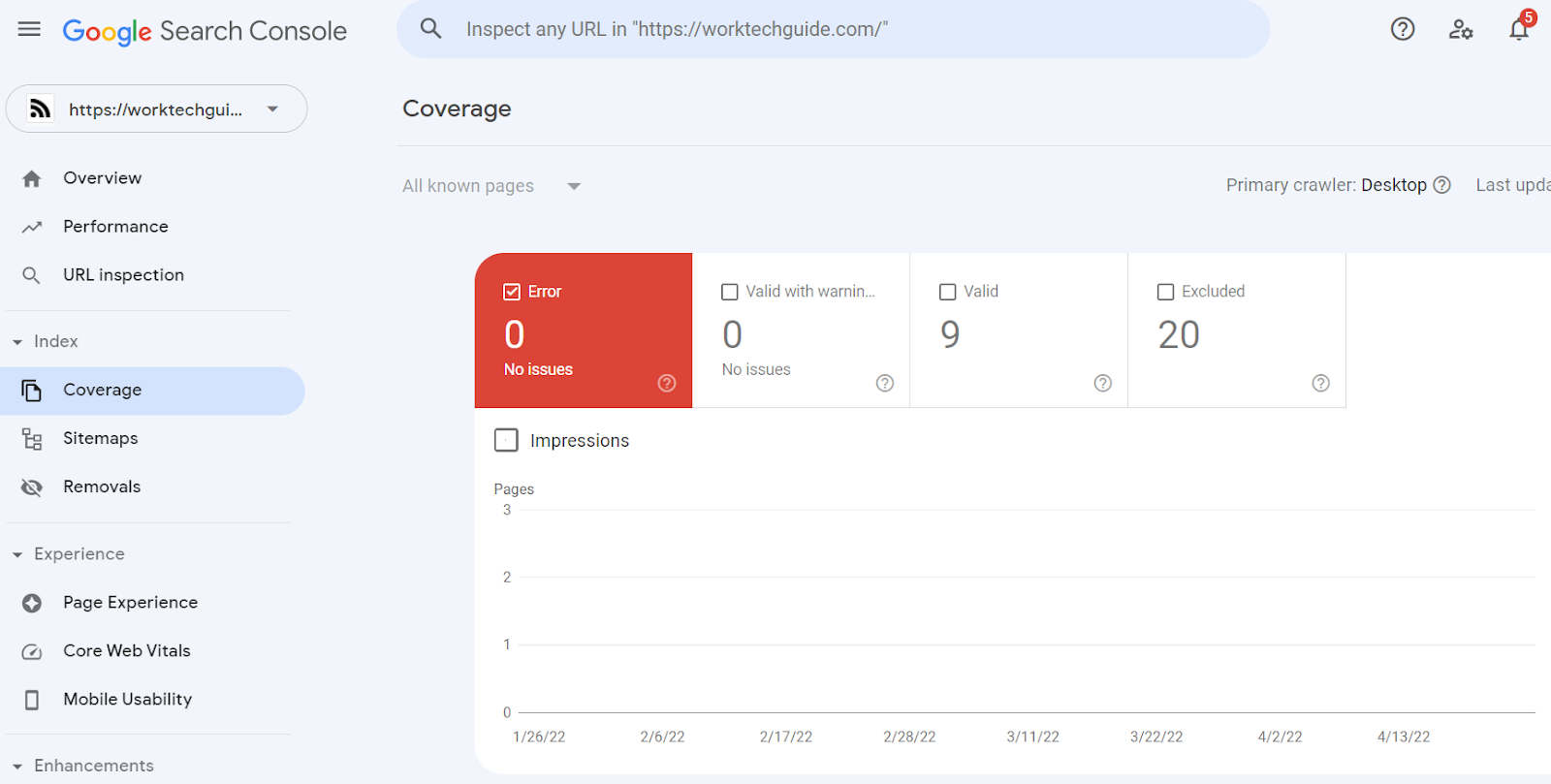
The index coverage report highlights which URLs have been crawled and indexed by Google.
A URL in this report has one of the following statuses - Valid, Warning, Error, or Excluded.
Fix AMP coverage on Google
AMP stands for Accelerated Mobile Pages, and it is a standard for creating pages that load quickly on mobile devices.
You can run a URL through the AMP test tool and diagnose any errors. It will help you fix the issues faster and ensure that intended AMP pages appear in search results with AMP-specific features.
Monitor your rich results coverage
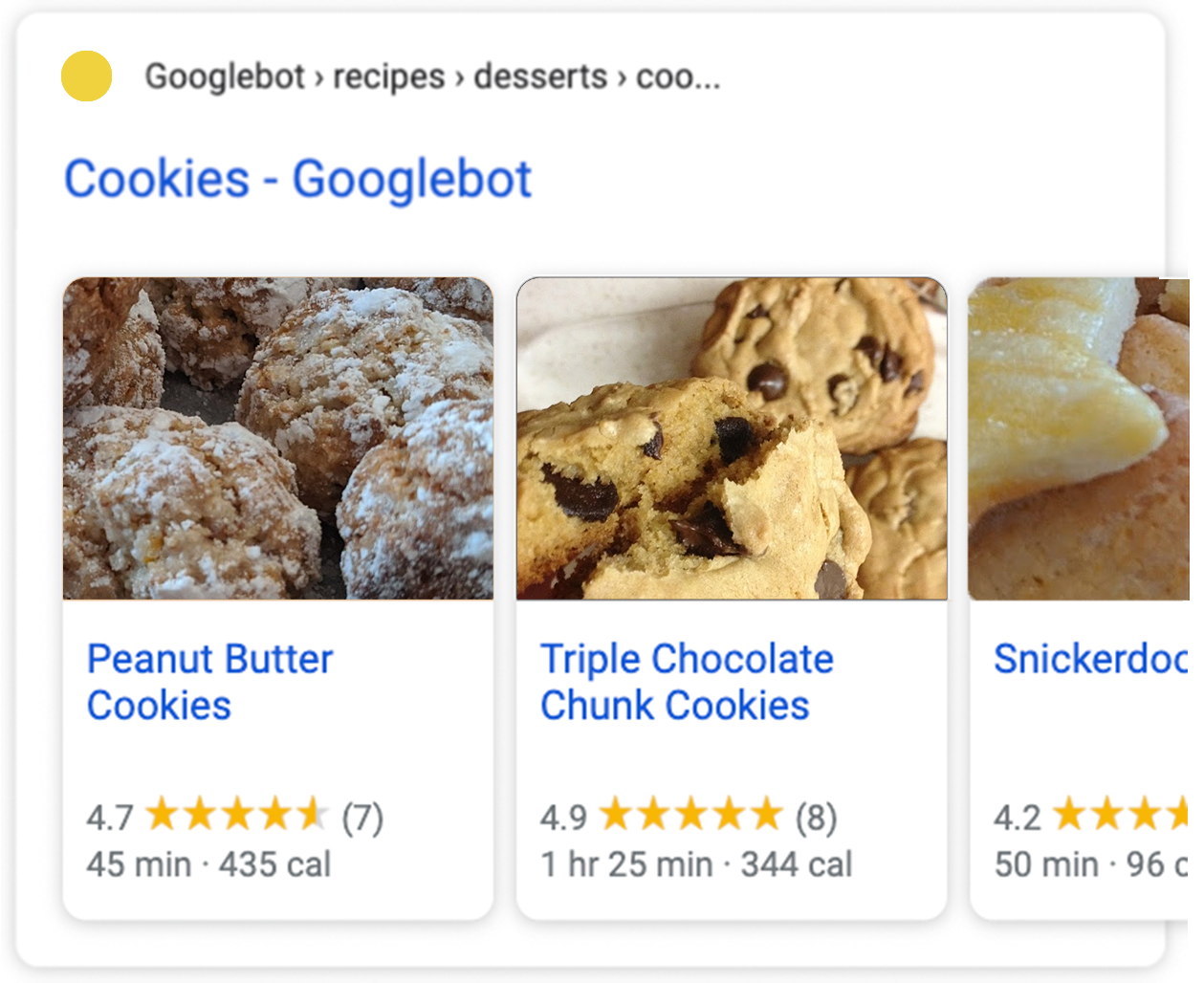
Rich results are a great way to stand out in Google search results. The rich results status reports can identify which pages Google couldn't correctly render from your site and troubleshoot possible errors faster.
Monitor the page experience for users
The Page Experience report presents you with a summary of how your visitors are experiencing your site. Google analyzes page experience metrics for every URL on your site and uses them as a ranking signal in search results.
Find out more about page experience on Google.
Keep track of mobile usability issues
It is crucial to have a mobile-friendly website for your online presence.
The Mobile Usability report displays which URLs have usability issues when viewed on a smartphone.
A page under this report will either have a Valid or Error status. Clicking on the Error issue type will list all affected pages and suggestions for possible fixes.
Monitor and maintain healthy Core Web Vitals
The Core Web Vitals report displays how different URLs perform on the three primary metrics - LCP, FID, and CLS. You can learn more about them here.
Knowing which URLs are underperforming can help you prioritize them for technical SEO tasks to improve their speed, responsiveness, and stability.
See which pages link to you, your top-linked pages, and more
The Links report gives a quick view of your website's overall link profile, both internally and externally.
You can use this information to improve interlinking and optimize backlink-building tasks.
Monitor how your site performs on Discover
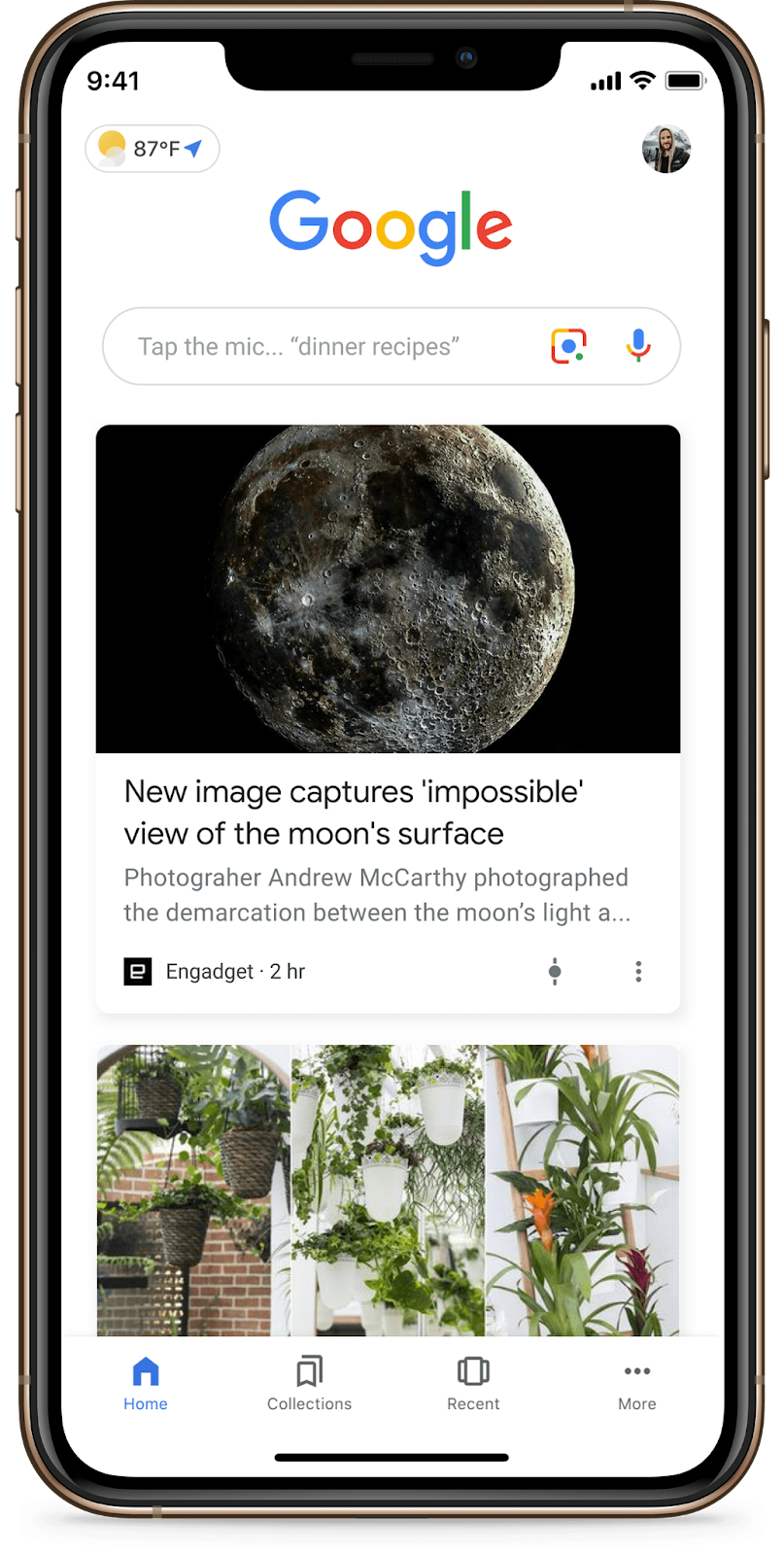
As a highly personalized feed, Discover primarily surfaces content that matches a person's interests, as determined by Google's automated systems.
The Discover Performance report provides key metrics about how your site performs on Discover. It is only accessible if your property has reached a minimum impression threshold in Discover.
Monitor how your site performs on Google News
Performance information for Google News is based on data from news.google.com and the Google News app on Android and iOS. It does not cover the "News" tab in Google Search, which is covered in the Performance report for Search, filtered to News searches.
Find out if your site has been subject to any manual actions
A manual action by Google is taken when a human reviewer at Google determines that a site's pages do not comply with Google's webmaster quality guidelines.
The Manual actions report highlights pages that are affected by one and how you can fix them. It is an important report as failure to resolve manual actions can make your website disappear from search results wholly or partially till the issue is addressed.
Get security alerts about malicious website behavior
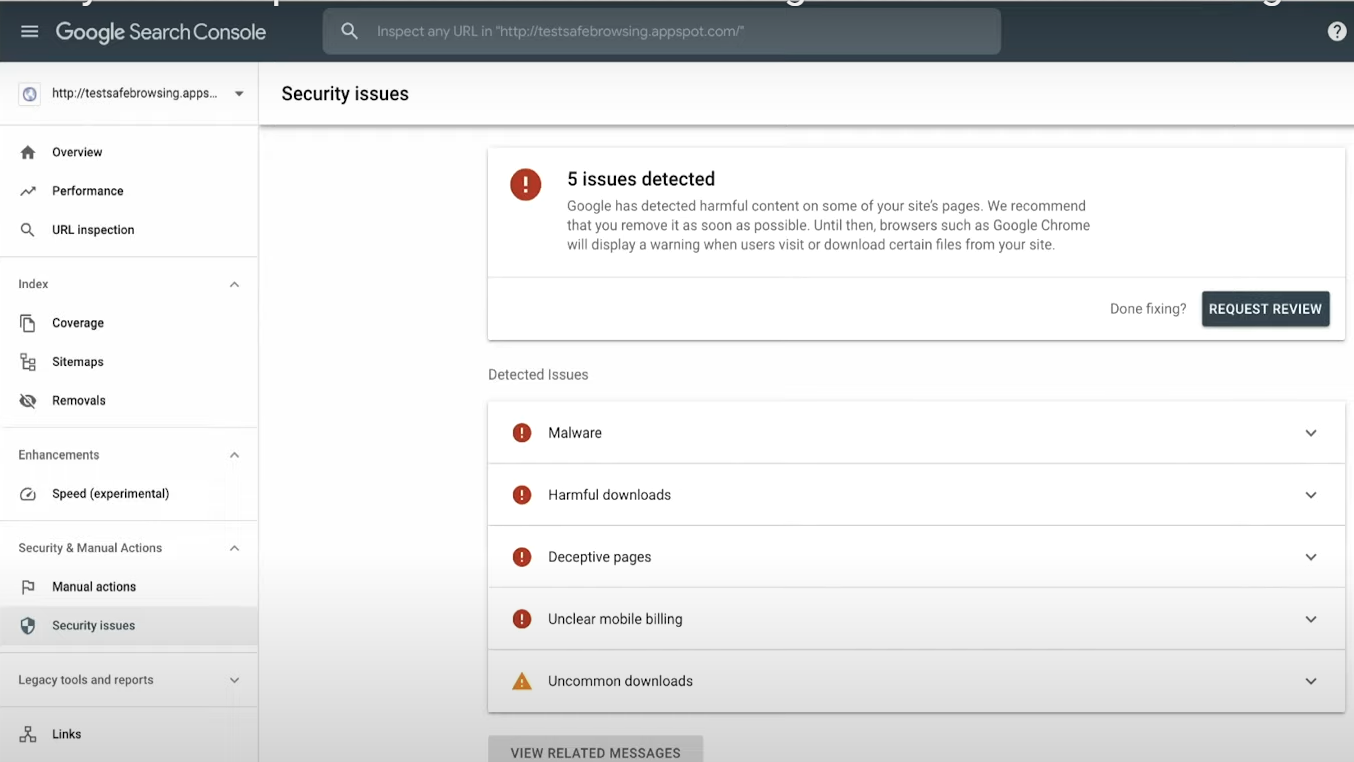
Google's Security Issues report will show results if their evaluation reveals that your site has been hacked or exhibits potentially harmful behavior.
Users who attempt to visit a page or site with a security issue may see an interstitial warning page in the browser or a warning label in search results.
Move your site from one domain to another
If you ever have to move your website to a new domain, say as part of a re-branding, then the Change of Address tool can come in very handy.
It helps you communicate this change to Google quickly and migrate the search results from the old domain to the new one.
How to set up Google Search Console for your website
Here are the steps you can follow to add a website to Search Console easily.
Step 1 - Connect your Google account to Search Console
A Google account is needed to use Search Console. It is good to use a work-focused email to create the account and give other users relevant access to the property you will add under it.
Step 2 - Add your website property
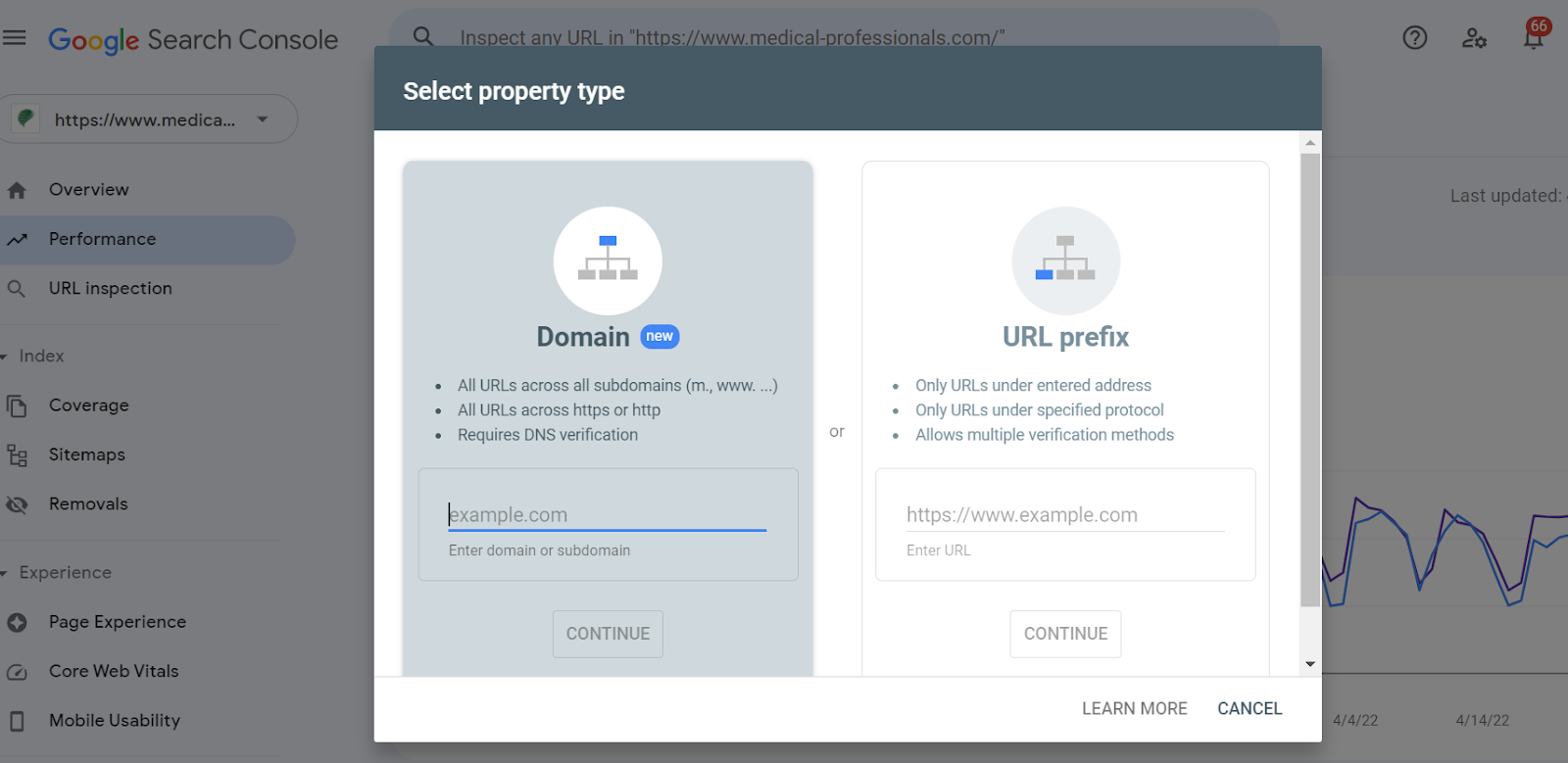
After you log in, you will see an option to choose between two property types.
The property can either be a domain property (like mywebsite.com) or a URL-prefix property (mywebsite.com/clothing).
You can create a Domain property by specifying just the root domain of your site. Essentially, it is the homepage URL without any protocol (http/https) or directory parts (/some/path/). It is possible to specify subdomains as well.
A URL-prefix property is created by specifying the exact URL as it appears in the browser bar, including the final "/" mark. URLs that begin with this prefix are included in the property.
Step 3 - Verify the added property
Verifying ownership in Search Console is necessary because verified owners have access to sensitive Google Search data for a site, which can impact its visibility and behavior on Google Search and other Google properties. Verified owners can grant full access or view access to others.
Manual methods to verify your Search Console property
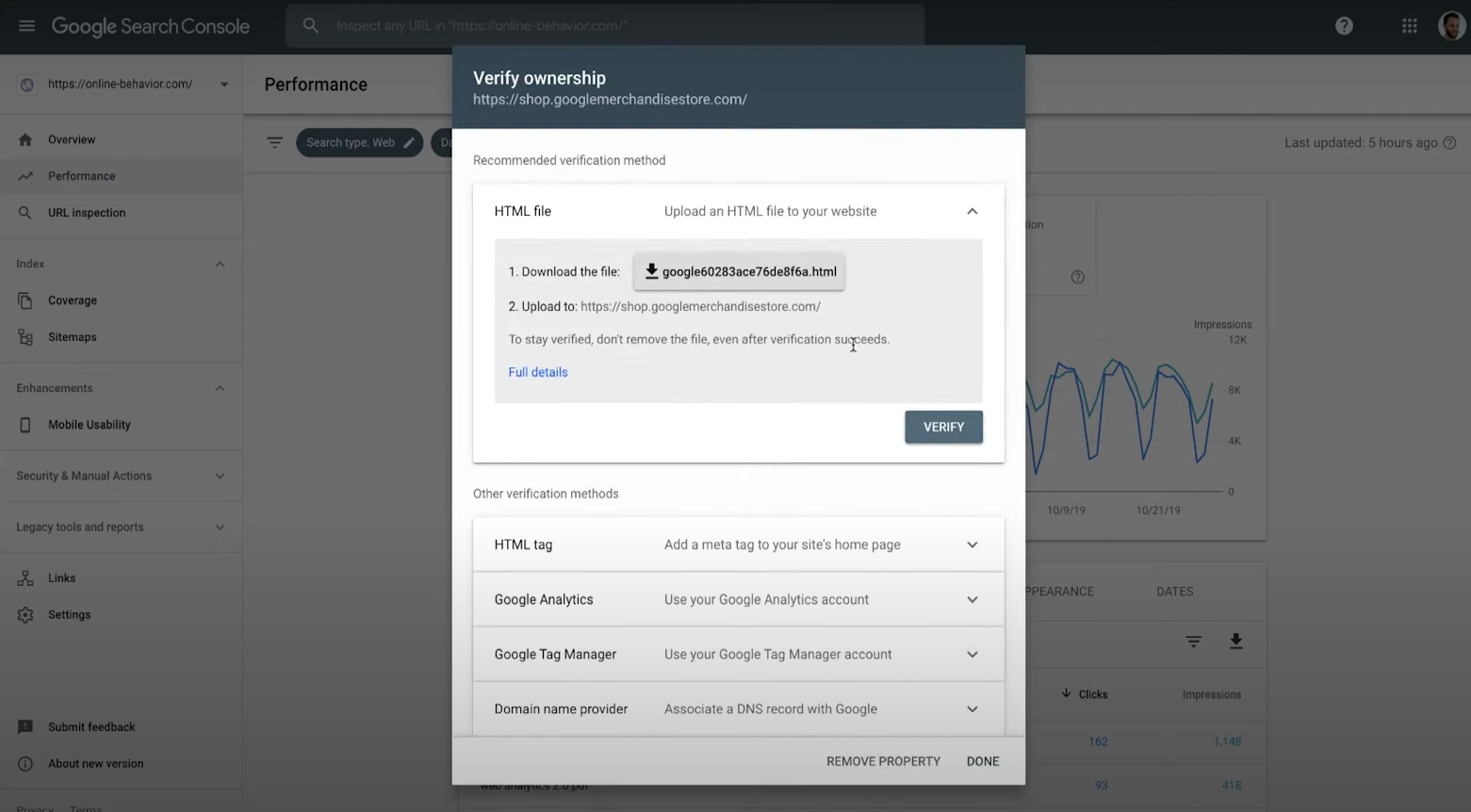
Search Console offers multiple ways to verify ownership of a property. You can choose the one that works best for you.
Here are more details about each verification method.
HTML file upload
Here are the steps to verify ownership using an HTML file:
HTML tag
Here are the steps to verify ownership using an HTML tag:
Google Analytics tracking code
Here are the steps to verify ownership using the Google Analytics tracking code method:
Google Tag Manager container snippet
Here are the steps to verify ownership using Google Tag Manager:
Domain name provider (DNS) verification method
Here are the steps to verify ownership using a Domain name provider:
Popular plugins to verify ownership of WordPress websites
If your site runs on WordPress, you can install one of the below-mentioned plugins to complete the verification with ease. Let us check them out.
Site Kit by Google
Site Kit is an official WordPress plugin by Google. It offers many useful features for WordPress site owners, one of which is the ability to verify Search Console property without requiring to copy-paste any code snippet.
Yoast SEO plugin
If you are already using the Yoast SEO plugin on your website, you can use it to verify your site with Google Search Console as well.
SEOPress
SEOPress is a freemium WordPress SEO plugin that allows you to add the meta tag to your website via the plugin's WordPress dashboard and complete the verification process.
RankMath
RankMath is another popular WordPress SEO plugin that easily connects to your Google account and presents a UI to connect your website to Search Console.
How to add your website's sitemap to Search Console
Sitemaps are files on your site that inform Google which website pages it needs to know about.
Google supports several sitemap formats: XML, RSS, or Text file.
You can generate a sitemap either manually or automatically. Your website's CMS will likely have a feature or plugin to generate an XML sitemap for you.
The file can be accessed at a URL like https://yourwebsite.com/sitemap_index.xml
Once you have the file URL handy, follow the below steps to add it to the Search Console property:
Note: You can submit multiple sitemaps and/or sitemap index files. All submitted sitemaps and their status can be seen under the Submitted sitemaps list.
How to give other users access to a Search Console website property
Google Search Console makes it easy to add multiple users to a website property so that they can perform their intended tasks. For example, giving access to a developer to fix AMP errors.
Property owners can grant access to other users with different permission levels. Let us understand these permission types:
It is a good practice to give most users restricted access at the beginning so they can't make undesired changes to the property.
How to integrate Google Search Console with HubSpot
HubSpot offers a native Google Search Console app to bring data into HubSpot SEO tools. The integration surfaces a lot of insightful data from Search Console that can be viewed contextually in the page optimization tab in HubSpot, like average click-through rate and more.
Here are the steps to enable the Search Console - HubSpot integration
How to integrate Search Console with a Wix website
Here are the steps to connect Google Search Console with a Wix-powered website:
How to integrate Search Console with a Shopify website
For Shopify websites, the process is very similar to that for Wix websites. Still, you can find more detailed instructions in this video from the Shopify Help Center channel.
How to link your Search console property with Google Analytics?
By linking your Analytics and Search Console properties, you can share data between the two products. Here are the steps to do it:
Useful resources to learn more about Google Search Console
If you are into learning with videos, Google Search Central YouTube Channel's "Search Console Training" playlist offers excellent tutorials for basic to advanced level features.
Other helpful resources for Search Console include:
Closing notes
Google Search Console is undoubtedly a must-have software in every SEOs toolbox. Being completely free and easy to use makes it even more accessible.
If you have been underutilizing the tool till now because of a lack of knowledge or skills, we hope this guide will help you become a power user of the application and boost website search performance with the numerous tips we have mentioned above.
Time to dig into the valuable Search Console data and make an improvement to at least one website today.
0 Comments