.png)
Now that WordPress makes up around 37% of all websites on the internet as of 2021, there’s no doubt as to its versatility. You can use it to create a personal website, a website for a local business, a portfolio, and more. But it’s definitely become the platform of choice for affiliate marketers and for good reason: the amount of free and paid themes and plugins that can extend its functionality is staggering.
In this guide, we’ll teach you how to choose and install WordPress themes and plugins for use in affiliate marketing.
What is a WordPress theme?
A WordPress theme is a set of files that includes stylesheets, code, and graphics that can help you give your website a look and feel you want. A theme can be as simple as that or provide much more functionality than just how your site is styled on the front end.
There are various WordPress themes, from those designed very simply for blogging only to those that can provide you a mix of functionality such as news layouts, masonry page layouts, author boxes, and more. Some will even let you design a custom “dark theme” for when your users are browsing at night. Whether you get a simple theme or one that’s extendable and customizable is up to you.
Regardless of the theme you pick, they’re typically installed from the administrator backend of WordPress and some parts of them are editable from there.
How WordPress themes work
Themes tell WordPress how your site should be displayed on the front end and sometimes even the backend. Themes can be made to do almost anything if you’re willing to spend the time coding it or the money getting someone else to do it for you.
But, the great thing about WordPress themes is that now in 2022, there’s little to no need to code a new theme from scratch. So many different themes have been developed that you’re bound to find something that fits your website’s needs and can provide you with the aesthetics you desire.
Even though WordPress was originally designed for blogging, it’s expanded far beyond that into being used for everything from personal sites to news to a fairly robust e-commerce platform.
Where to find good WordPress themes?
A good WordPress theme is best bought from a reputable vendor, and it should have plenty of positive user reviews that back up the developer’s claims about what it’s capable of doing. Additionally, you don't want to spend $60 on a theme that hasn't been updated in years.
Here is a list of places where you can purchase well-known, well-supported themes:
How to choose a WordPress theme?
You choose a WordPress theme based on a few different factors. When looking at a theme to purchase, ask yourself the following question:
Free vs premium WordPress themes
A free WordPress theme is fine if all you’re going to do is some simple blogging or documentation. But, if you’re going to be using your website to make money or just use it as a portfolio, you’ll probably want to go with a premium theme instead.
First, most premium themes simply look better than free themes. You’ll have more design options with them and likely run into fewer support issues that you won’t be sure how to deal with, which brings us to our second point: lack of support. Free themes are highly unlikely to be supported by the developer, as they’re not making any money providing support.
If you want the quality of a paid theme with the benefit of a free one, you want to go with a “freemium” theme.
This lets you download and use the theme on a limited basis without access to all of the bells and whistles that the full version comes with. You won’t have access to that or customer support, but you can always buy that access if you run into a critical problem with it. If you have a problem with a free theme, you’re just stuck with hoping the developer can help so you don’t have to hire someone else to diagnose the issue.
Choose a theme compatible with popular website builders and plugins
Whatever theme you choose, you will want something compatible with the top WordPress block editors available today. Even though WordPress has its built-in block editor called Gutenberg, its reception in the WordPress community has been lackluster at best. Most prefer other block editors, such as Visual Composer, WP Bakery, Divi, and Elementor.
These are well-supported options with various plugins developed to further extend their functionality.
Even though there’s been a lot of confusion surrounding them, Visual Composer and WP Bakery are two different plugins from the same company. If you’re unsure which one to get, here’s a post explaining the important differences.
Make sure the WordPress theme is responsive and mobile-friendly
Did you know that mobile devices make up just over half of all global internet traffic?
That’s pretty significant. Back in 2010, mobile devices were an afterthought, but today in 2022, not planning on receiving at least half of your traffic on mobile devices is a huge mistake.
Fortunately, most premium WordPress themes are very compatible with mobile devices. Compatible doesn’t necessarily mean that they’re fast, so you want to ensure that the theme you buy can pass Google’s PageSpeed Insights testing. Some of the fastest WordPress themes right now are these:
Consider your site's niche
Have you thought about what your site should look like in relation to the niche it will serve? Most premium themes can be styled to appear how you want them, although depending on your niche, you may want to choose one over another.
If you’re just blogging, you’ll have many more themes available to choose from than if you’re looking for a specific theme to build a review website. Or maybe you’re building a site for a doctor’s office or a lawn care company.
Believe it or not, there are many heavy niche themes available that you could almost consider to be pre-built sites. If you don’t want to do a lot of customizations and want something almost ready to use “out of the box”, a more niche theme may be what you need.
Compare theme features and preview demos
If you’re going to buy a theme, you want to be able to at least view a demo of it on a live URL. You should be able to preview each type of page layout that comes with it and any other functionality that comes with it, such as shortcodes, icons, graphics, etc.
Read reviews and download WordPress themes from credible sources
There should be a ton of reviews for any theme you’re considering. Reviews should be positive and recent. Those who note problems with the theme should at least explain the issue and how the developer helped them fix it. Were they happy in the end? Was it a problem on their end more than the developer if they weren't?
We covered some credible sources above, but one thing you don’t want to do is download a theme from some random website online. You don’t want to try to pirate a theme because it’s simply not worth it. Pirated themes often contain malware that can negatively affect your website visitors, hijack your affiliate links and ad codes, etc.
How to install a WordPress theme
You can install a WordPress theme via two basic methods: uploading your zip file directly in the backend of your site under Appearance >> Themes or upload using FTP credentials that you can acquire from your hosting account.
We’ll cover both.
Install a WordPress by uploading a zip file
Upon logging into your WordPress dashboard, go to “Appearance” and “Themes” in the sidebar.
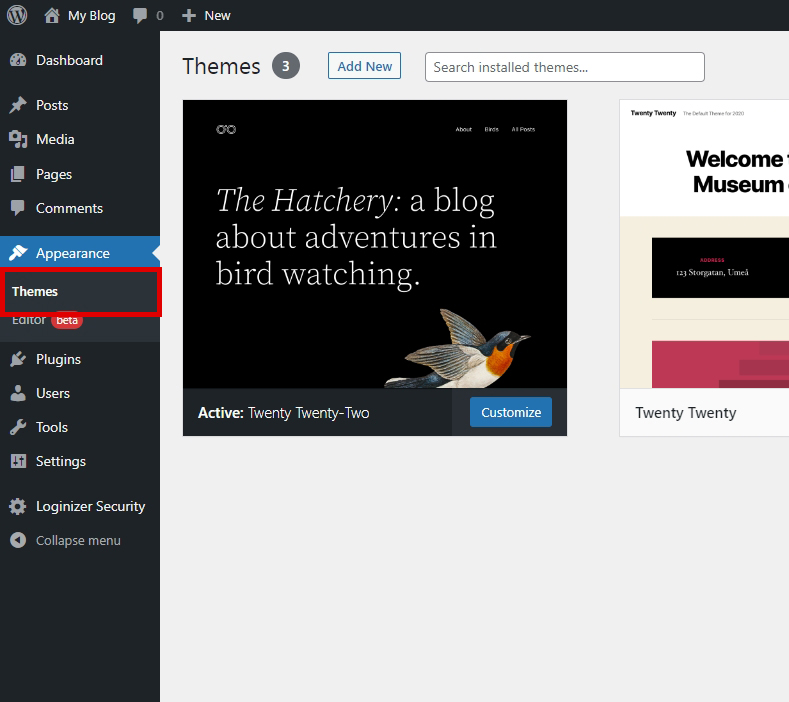
Once the page loads, you’ll see a list of already installed themes and an “Add New” button at the top left.
Choose your file, then click “Install Now”.
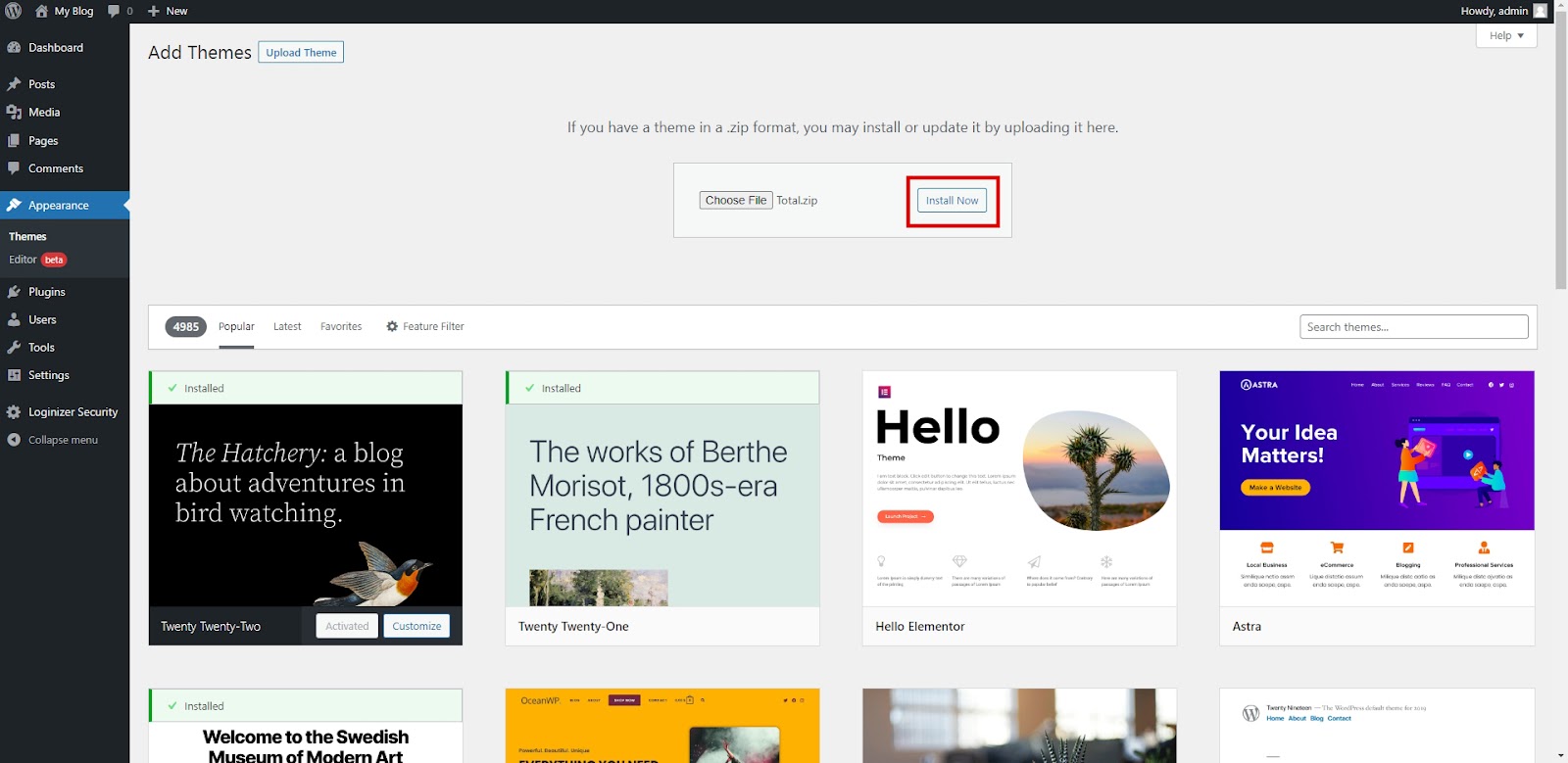
Once installed, it may be activated immediately from the page after the upload finishes or you can simply go back to the “Themes” page and activate it from there.
Install a WordPress theme using FTP
This type of installation is typically used when your WordPress backend isn’t allowing you to upload the files you want to install. This is usually because your file size exceeds the maximum amount set by your hosting account. You can check this size by visiting Media >> Add New page; the data should be below your upload field.

The easiest way to increase this upload file size is with the WP Maximum Upload File Size plugin. There are other ways, but they’re outside the scope of this article.
You can always install themes and plugins via FTP if you don’t want to change that value.
You can consider installing WordPress plugins and themes to be “hard mode”, though. It’s not for beginners, but installing a theme is a decent place to start if you want to get your feet wet.
FileZilla is a free FTP client that’s easy to use. It’s one of the most popular available and does the job well.
You will first have to acquire FTP credentials from your hosting account. This can be done in various ways, depending on your hosting type.
Once your FTP credentials are loaded into Filezilla and connected to your hosting’s file structure, you want to navigate to the folder for the website you want to upload into.
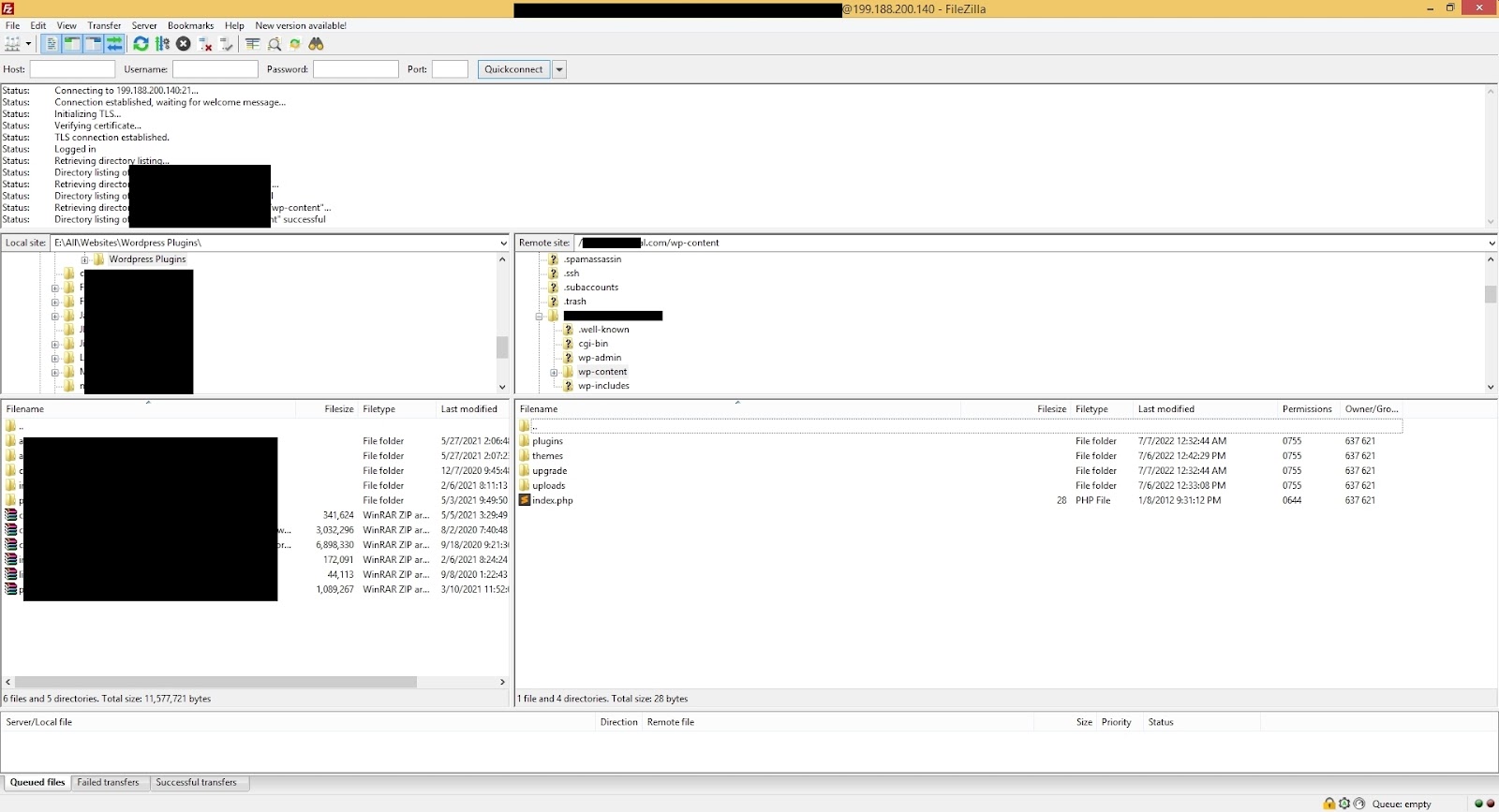
Preview and activate the WordPress theme
You can preview and activate your theme by visiting the Appearance >> Themes page and clicking the blue “Live Preview” button upon hovering over the theme’s content box.
What are WordPress plugins?
WordPress plugins are packages of files containing code that alters the capabilities of your website in a way that themes do not. While themes may be focused on providing flexibility of aesthetics, plugins are focused on providing additional functionality, primarily used on the front or backend.
How to install WordPress plugins
Installing WordPress plugins is similar to the installation of themes. They are simply installed on a different page in your dashboard and end up in a different folder for plugins only.
The first place we’ll install plugins from is the official WordPress plugin repository that you can access via your backend. WordPress repository guidelines state that these plugins must:
Plugins in the official WordPress repository are generally safe to upload onto your website. A full list of the requirements can be found here.
Installing and activating a plugin from the WordPress plugin directory
Upon logging into your WordPress dashboard, go to Plugins >> Add New.
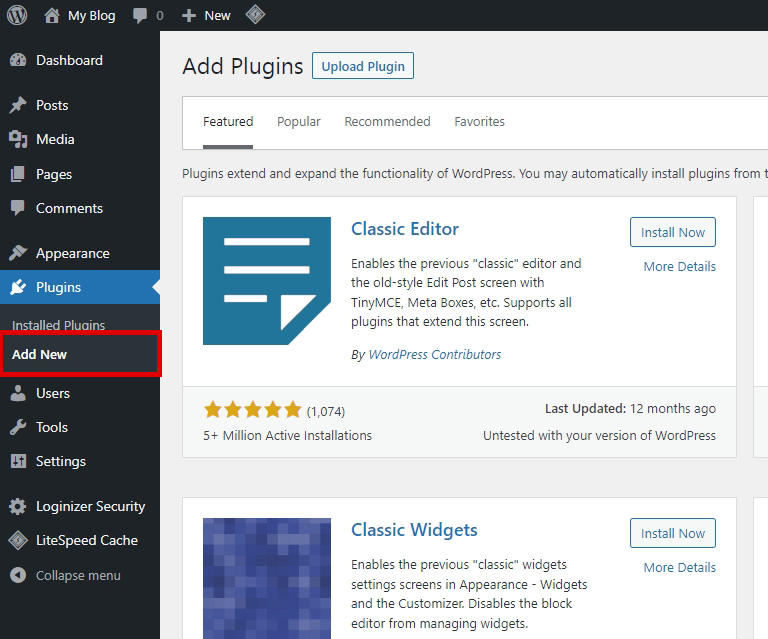
On the “Add Plugins” page, you’ll see a list of some of the most popular plugins currently available in the official WordPress repository. To install one, simply click “Install Now” to the right of the plugin’s content box.
If you want more details, “More Details” is directly below it and will open a lightbox with more info about the plugin, including reviews, sometimes screenshots, and more.
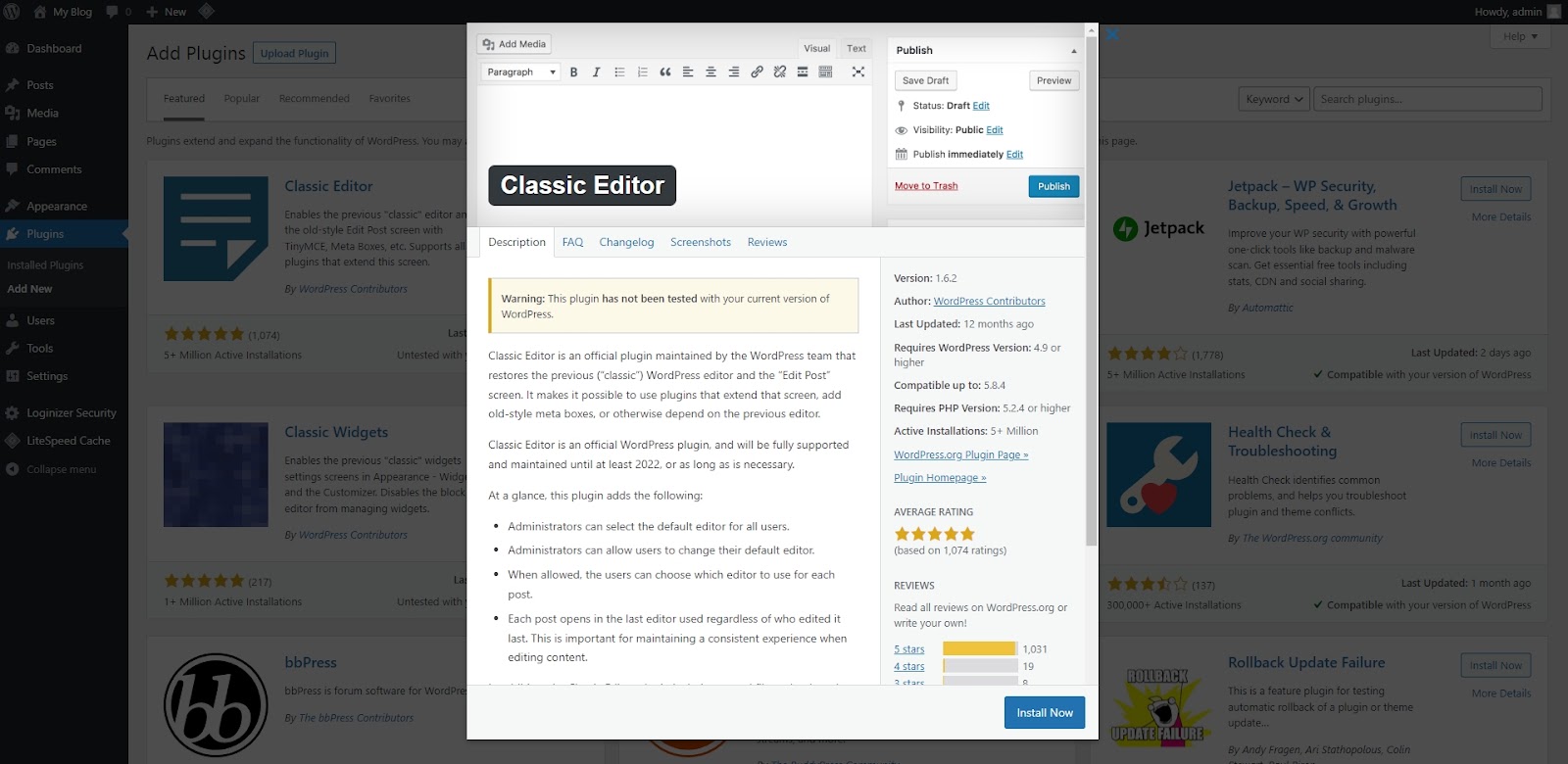
Once you’ve clicked the “Install” button, the button will show that the plugin is being installed and turn into a blue “Activate” button. Click the button to activate it, and you’re done!
Installing and activating a plugin by WordPress upload
If you want to upload a plugin you’ve downloaded from a vendor, you’ll do this similar to how you would upload a theme. Go to Plugins >> Add New and click the “Upload Plugin” button. Choose your file, then click “Install Now”.
Once installed, you’ll be given the ability to activate it immediately.
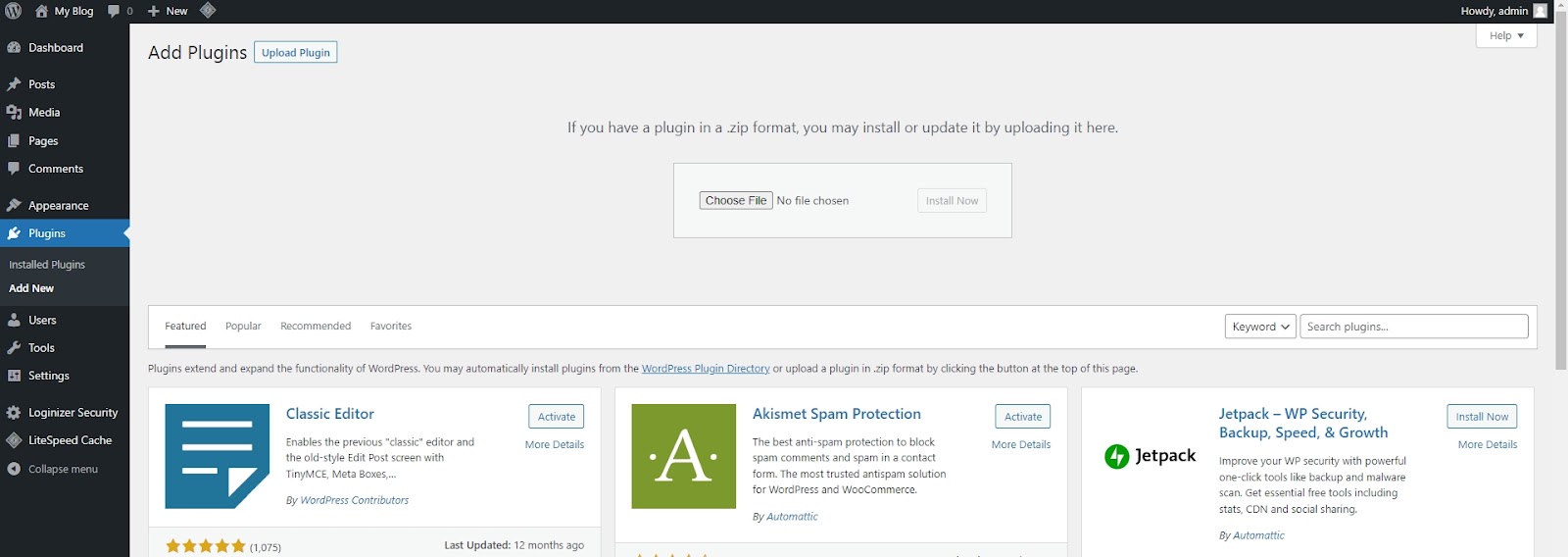
Installing a WordPress plugin using FTP
Installing via FTP is almost the same as installing a theme as we did above, but you will install it to the “plugins” folder instead of “themes”. The same basic principles will apply.
Tips for installing WordPress themes and plugins
Install required plugins for your theme
The theme you choose may require certain plugins to be installed for it to work. In some cases, this will be a plugin that allows you to use the premium version of the theme by inserting your license key. In others, it may be the block editor you’re expected to use on your pages.
These are typically included in the theme package you received when you bought the theme, so activating them shouldn’t be an issue.
Don't install too many plugins
Too many plugins can significantly slow down your site's performance and lower your performance score on Google PageSpeed Insights. Even if you have a fast WordPress theme, too many plugins can bog it down so much that it tanks your page speed score.
The good news is that inactive plugins don’t slow your site down because they’re not loading on the frontend or backend of your site. The biggest problem with too many inactive plugins is security vulnerabilities, which we’ll discuss further below.
Avoid plugin conflicts
WordPress plugin conflicts happen. It’s usually caused by having 2 different plugins that have similar functionality. Themes can be incompatible with certain plugins, as well.
If you install a new plugin and suddenly experience an error on your site, deactivate it to see if that fixes the problem. Sometimes you may not notice an issue until months after you’ve installed a new plugin, so the cause of it may not be as obvious.
If you need to troubleshoot your site, deactivating plugins one at a time to see if the error persists is usually the best way to do it. If you’re using a premium WordPress host like WPEngine, however, you can sometimes contact their customer support, who will help you diagnose the issue.
Keep your theme and plugins updated
As stated earlier, updating your plugins is important, even if they’re not actively used. The same is true for your WordPress theme, regardless of what theme you’re using.
Be careful if you’ve made code customizations to your theme, however, updating the parent copy of the theme may erase those changes. If you must change your theme’s code, create a child theme and use it instead. Then, updating the parent theme won’t affect the changes you’ve made to the child theme.
Best WordPress plugins for SEO
Even though WordPress has a lot of functionality, it’s still not quite there regarding SEO optimization options. Fortunately, many plugins have been developed to address this issue, even if some are designed to do only one thing very well, such as creating link redirects.
SEO plugins
If you want your website to rank for anything in Google, it’s in your best interest to have an SEO plugin with robust capabilities. Yoast is a great place for a beginner to start if you're unsure which one to choose.
Website speed plugins
Your site’s speed is of absolute importance if you want it to be able to rank for anything in Google today. You can easily check if your site’s speed meets Google’s standards by checking it with Google PageSpeed Insights. It will give you solid information about where your site’s speed can be improved. You can also find out site speed information in Google Search Console. Invest the time needed to learn how to use Google Search Console for SEO.
We’ve created a list of plugins below that can reduce your website speed effectively. Some are similar in functionality, such as W3 Total Cache and WP Rocket, while others are for image optimization, such as Smush.
Best WordPress plugins for affiliate marketing
Making money with your website isn’t easy, but it is simple and the plugins we’ve listed below can help you with that in various ways. Whether it’s for creating affiliate short links with your site or working with only one website like Amazon, the plugins we’ve listed here can provide you with the functionality you need to make your website an affiliate marketing powerhouse.
Next steps
Now it’s time to start setting up your personal brand, logo, and a memorable tagline. Developing your content marketing strategy is critical for success within social media and SEO for organic rankings in Google and other search engines.
Setting up your social media platforms to distribute content is another agenda that needs to be addressed before writing your first piece of content.
You should consider:
These are important questions to answer before moving forward.
Make sure the themes of your social media accounts are in line with your WP site's look and feel. Add your logo and follow our step-by-step guides for setting up each social media account for success.
Free Bonus
It’s not easy to become successful in affiliate marketing. There’s a lot to learn when becoming a successful affiliate marketer, and that’s fine because Copy.ai wants to help you succeed. We’ve developed many AI tools to help you save time, and they are 100% free to use.
Conclusion
We hope this guide has helped you with the process of choosing and installing WordPress Themes and Plugins. Being able to do this is critical if you want to successfully use WordPress as your affiliate marketing platform.
0 Comments